Session Moderation Tools - Meet The Expert
Oliver Potter
Last Update há 5 anos
Meet The Expert sessions utilise our platforms built in meeting environment. Similar to other video conferencing platforms, you have the ability to share your video and audio with the audience. As a moderator or speaker, you control who can activate their webcam, audio and screen sharing*. Meet the Expert sessions allow for up to 16 video streams to be active at any one time. These sessions can not be recorded.
When listed as the moderator or speaker of a session, you'll have access to a number of tools based on the sessions configuration.
These tools include:
- Participant List
- Q&A
- Polls

To get started, head to your dashboard by clicking on the down arrow in the top right of the platform (next to your profile image) and select "My Profile". You can then select "My Sessions" to access all the sessions you are a speaker or moderator.
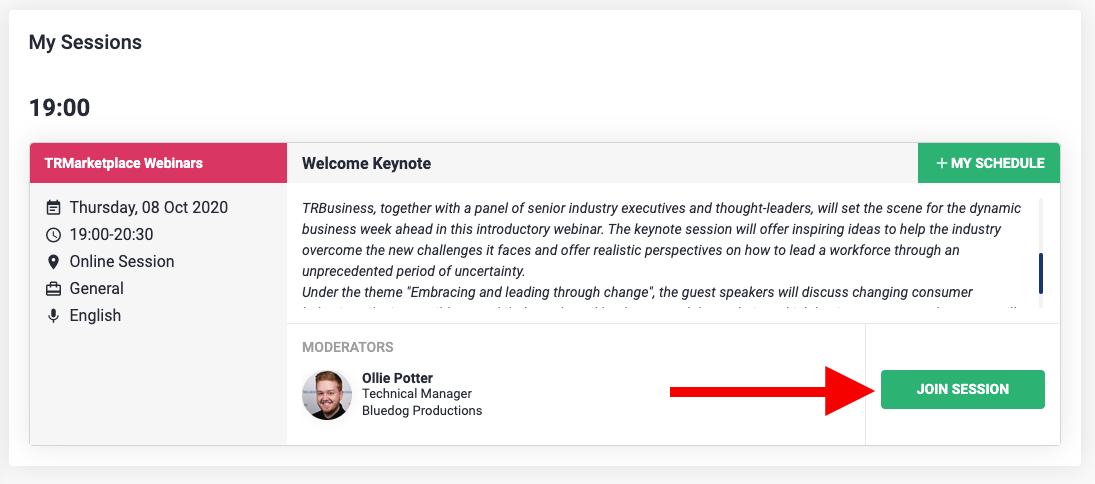
For complete clarity, a countdown timer is shown next to every session. This allows you to know exactly when the session is going live. 10 minutes before the start of the session, you will be able to click the "Join Session" button to go into the session room.
Joining the session room
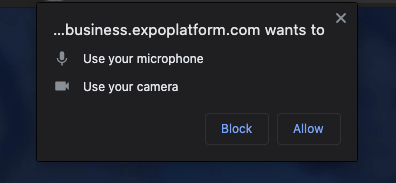
When joining the session room for the first time, you'll be prompted to allow access to your microphone and camera. If these options aren't available, be sure to check your browsers privacy settings to ensure the "site settings" for https://worldlunghealth2020.theunion.org are set to allow access to your microphone and webcam. You will also need to allow popups.
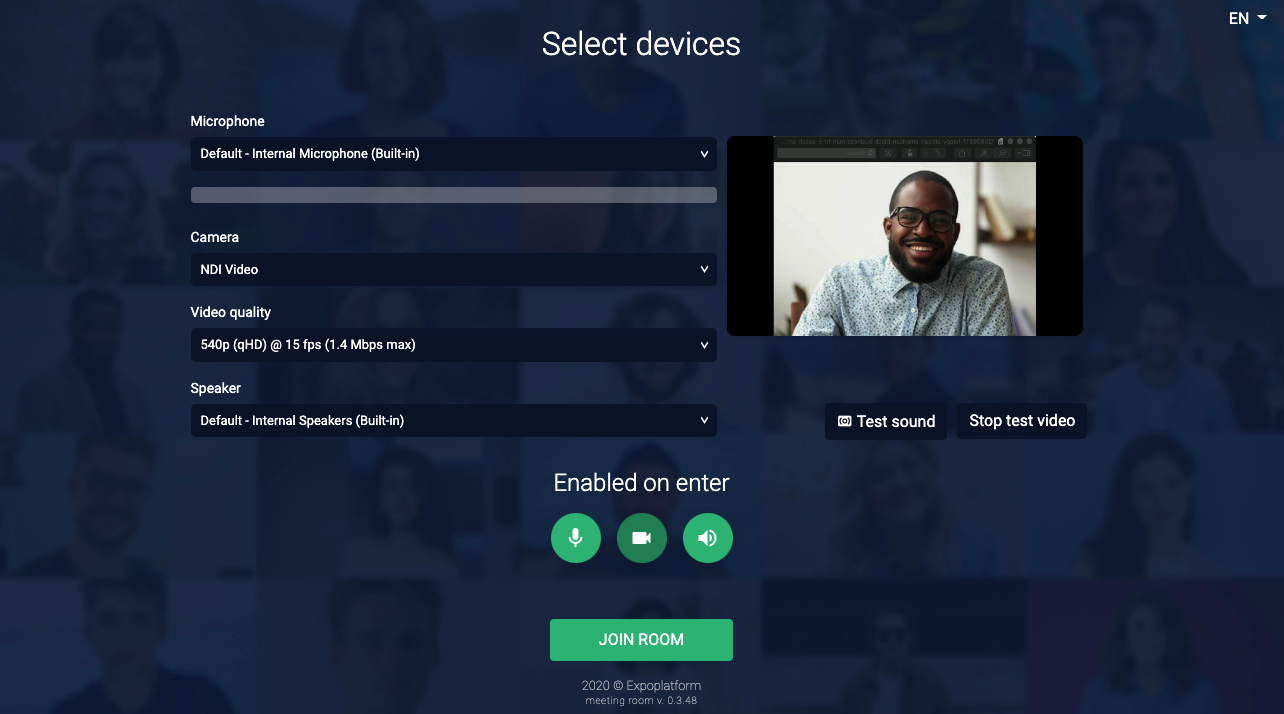
Before entering the session, you'll be asked to select your microphone device, camera device, speaker device and to set the video quality (this can be adjusted based on your connection, we recommend 540p). Once these items are selected and working, you can join the session room.
Inside the session room
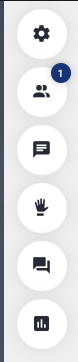
On the right hand side of the screen, you'll see the following icons. These are (top to bottom): Room Settings, Connected Participants, Open Chat, Hand Raise, Q&A and Polls.
Room Settings
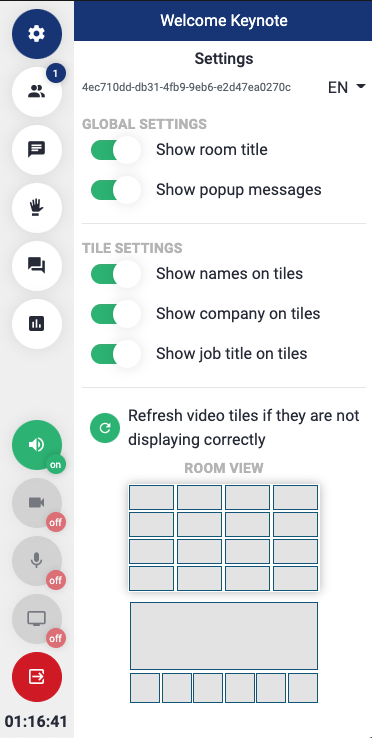
- Show room title - Enables and Disables the room title banner. e.g "Welcome Keynote"
- Show popup Messages - Enables and Disables the popup messages displayed to the users. e.g. "A poll was published"
- Show names on tiles - Enables and Disables the participants name appearing under their video.
- Show company on tiles - Enables and Disables the participants company name appearing under their video.
- Show job title on tiles - Enables and Disables the participants job title appearing under their video.
- Refresh video tiles - Refreshes the tile view of webcams to display them correctly.
- Room View - Allows you to select how you would like to see the video of other users.
Participants
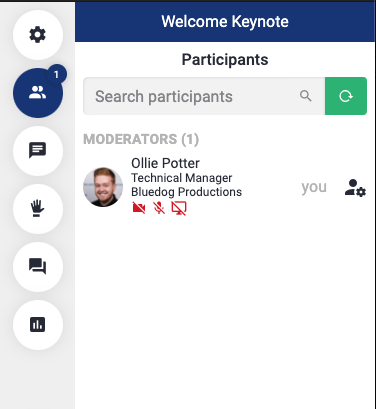
This lists all participants currently in the session room, including moderators and speakers. Here, you control who as the ability to enable their webcam, audio and screen sharing*.
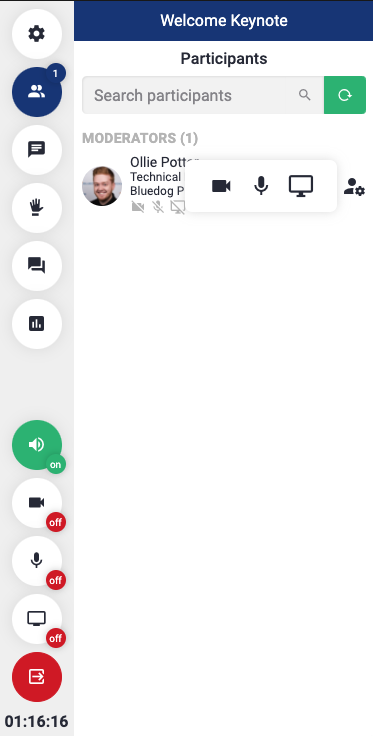
To enable your webcam, audio and screen sharing, click on the person and cog icon to show the available options. When disabled, these icons will show a line through them. When no line is visible, this enables you to activate your webcam, audio and screen share.
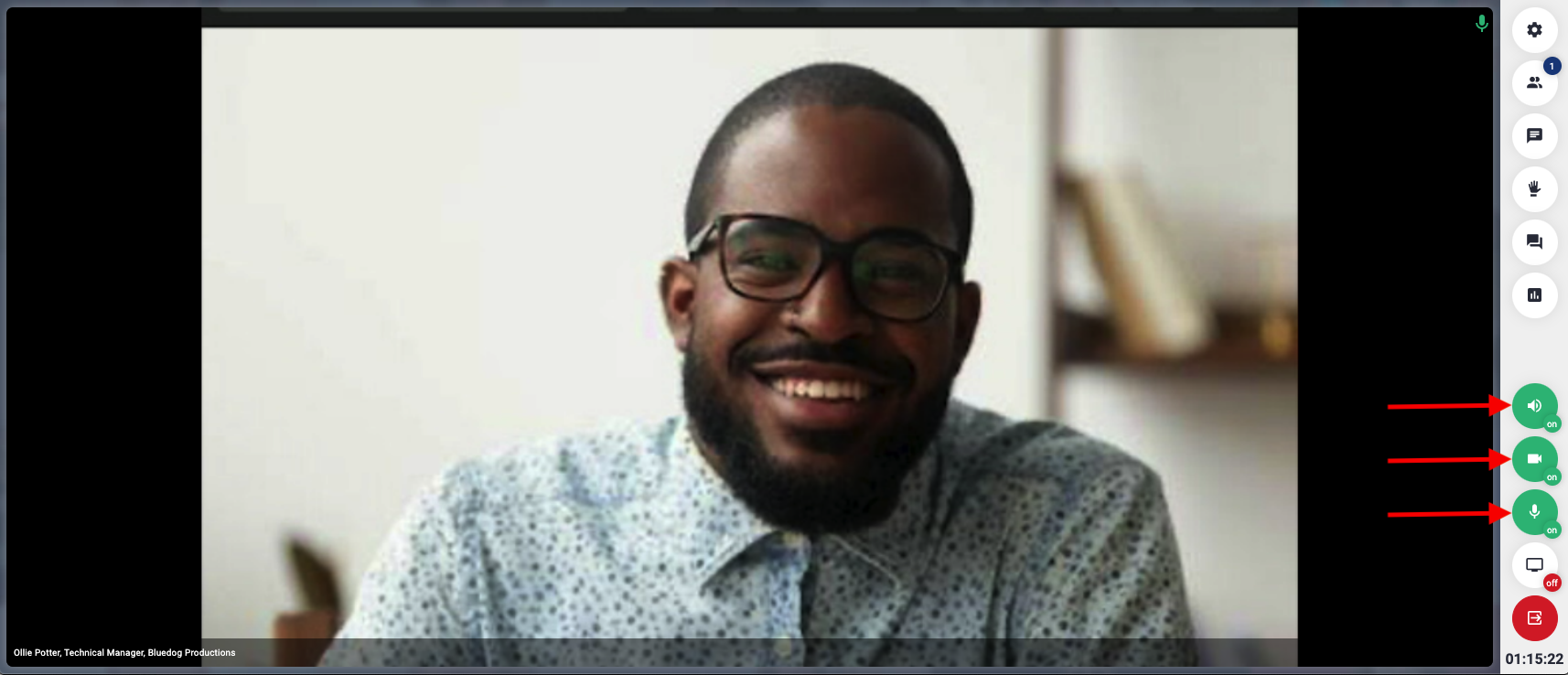
Click the speaker, webcam and microphone icons in the bottom right of the session window to enable each of these devices. These light in green when active.
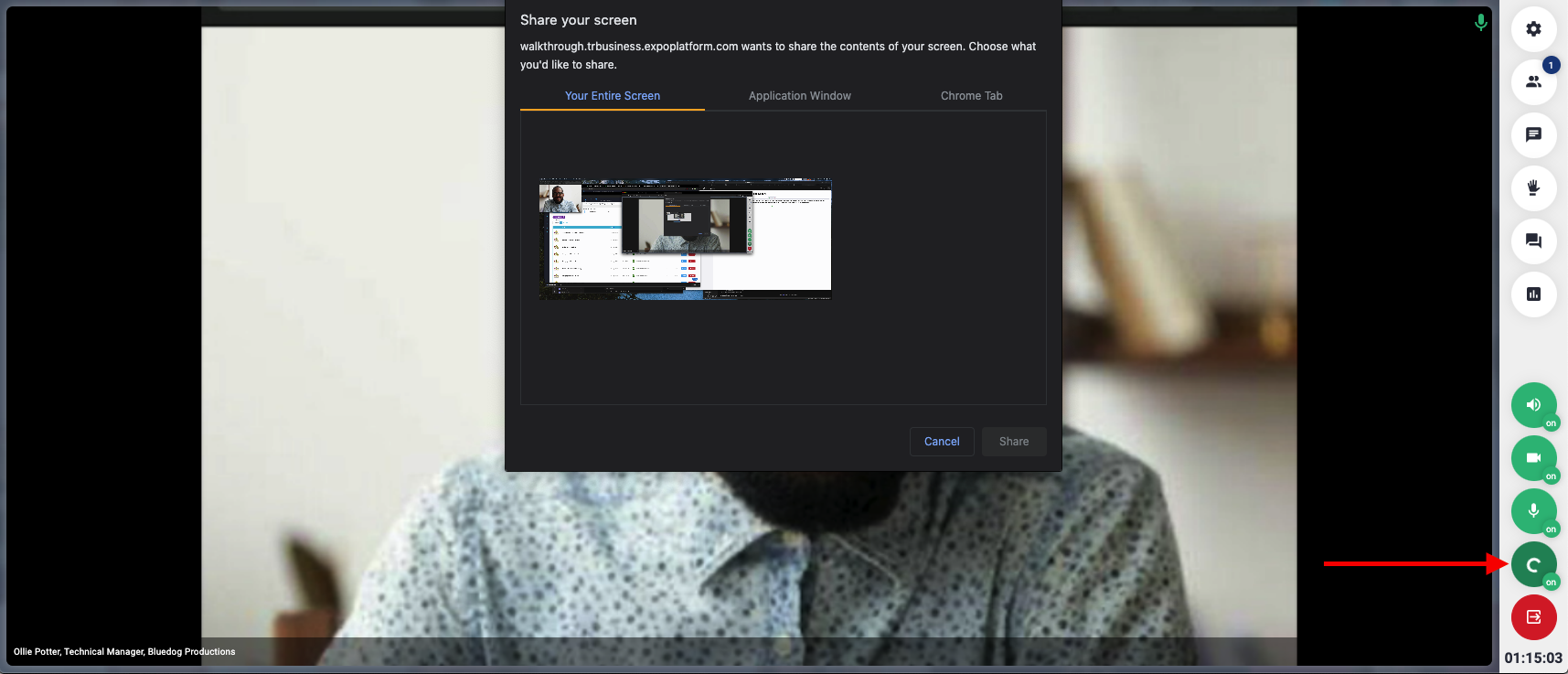
To enable screen sharing, click on the screen icon in the bottom right of the session window. This will open up the "Share your screen" options. Here you can select to share your entire screen, a particular application window or a Chrome tab if you're using Google Chrome, our recommended browser for the platform.
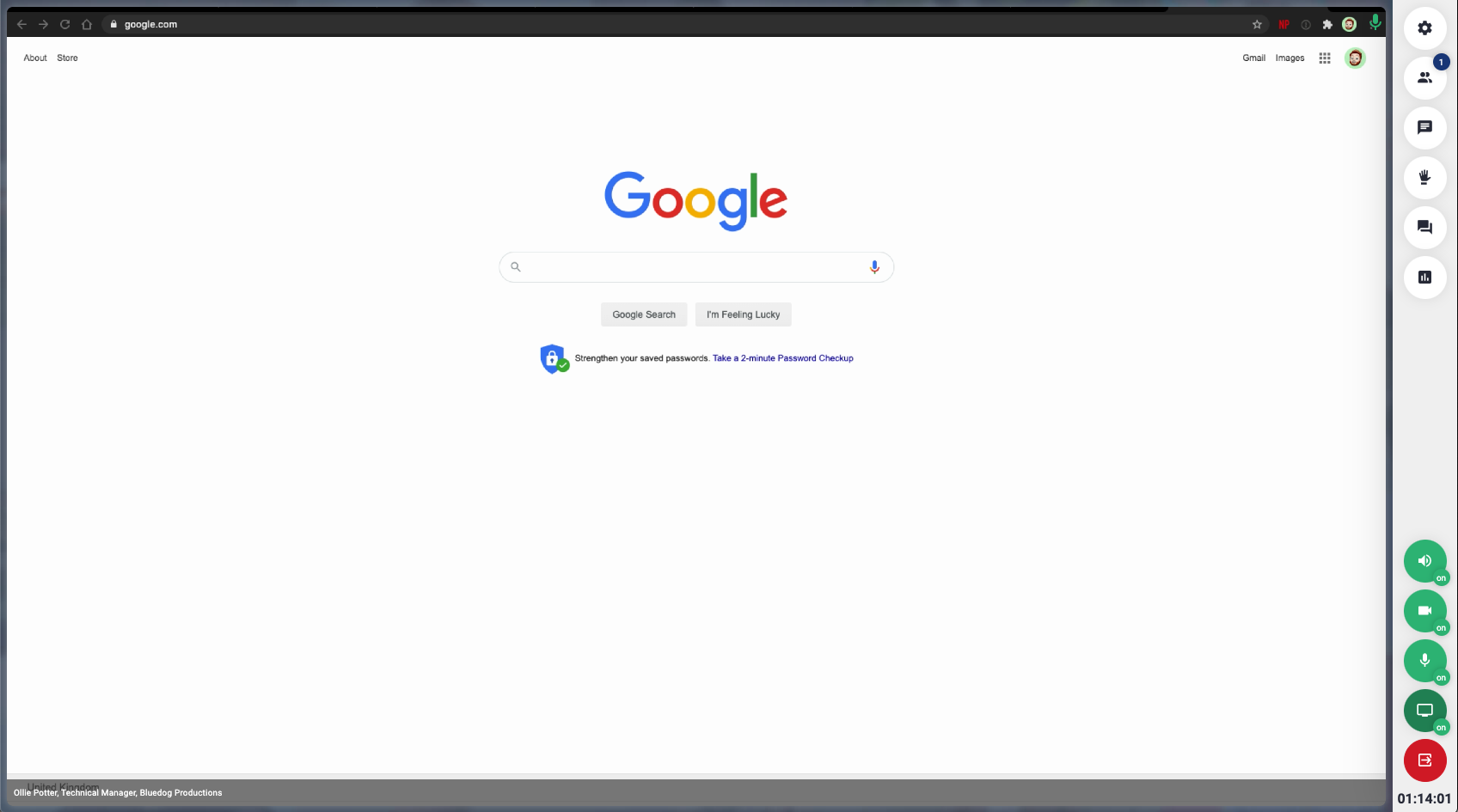
After selecting the source you wish to share, this will be broadcasted to the audience. You can change the source you wish to share by disabling the screen share and selecting a new source from the "Share your screen" options.
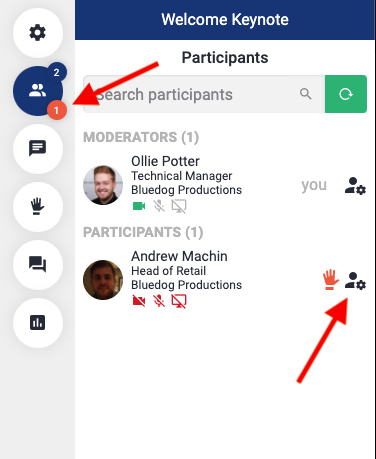
Participants have the ability to "raise their hand" to get your attention. This is displayed as a number in a red dot next to the participant button and a red hand next to the participants name. To allow the user to speak or show their video, you can enter the participants settings.
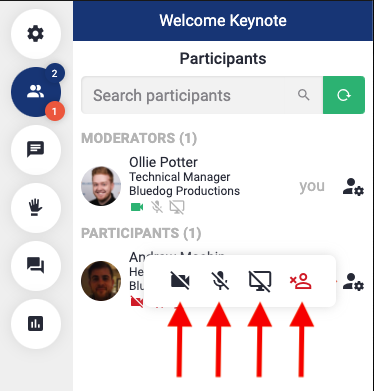
In the participants settings you can (from left to right): Allow them to enable their webcam, Allow them to enable their microphone, Allow them to enable screen sharing. You can also remove the participant from the session, this instantly causes the user to be disconnected from the session. Remember to disable these abilities once the user is done speaking.
Open Chat
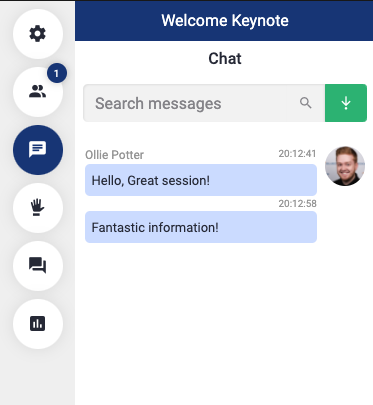
The open chat is an environment for participants to chat with each other or post content that isn't a direct question to the speaker/moderator. You can search messages and export these to excel if desired (moderators only).
Question and Answer
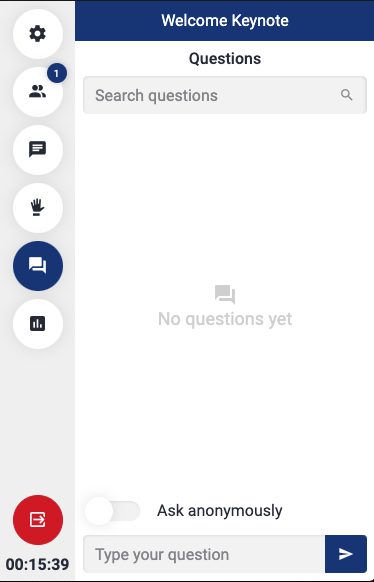
Questions can be submitted to the moderator using the questions section. These can be marked as anonymous by the user if they desire. For more information on moderating questions, please see the Moderating Q&A article.
Polls
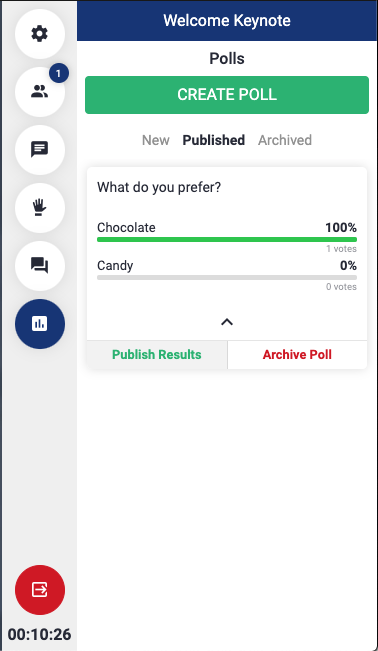
Polls are used to collect information from participants on a certain topic. These results can be displayed to the audience. For more information on moderating polls, please see the Moderating Polls article.
Leaving the session
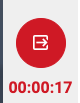
At the bottom of the session page, you will find the "Leave Session" button. This allows you to leave the session at any time. You'll also find the "Time Remaining" counter. This starts to count down from the session start time in black font. This turns red and begins to count up if the session is over running. Please ensure your session has come to a close before the end of the time allocated.
*Screen sharing is supported by Google Chrome and Firefox only. Please see Online Meetings - Troubleshooting for further information.
